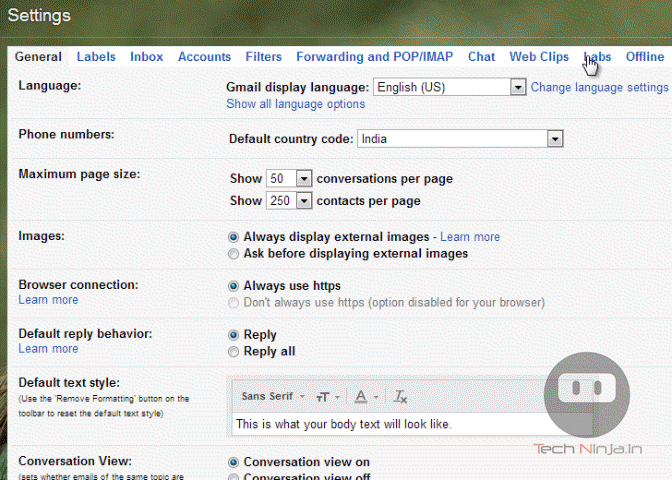Play with Gmail! 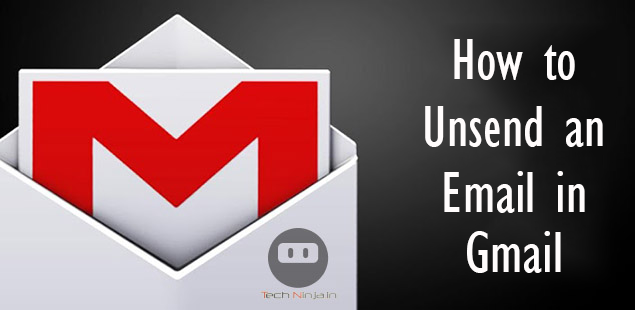 In this post, I am going to teach you how to unsend an email in Gmail. we often send emails in haste making us to send an follow-up email with apology, I have done it many times and there are even times where i wished for CTRL +Z option for unsending my incomplete email. I bet there are many people like me out there wishing for an “Undo” option after sending the email, But after fiddling around with labs column in Gmail I found a way to get “undo” option.Now, I will show you how to get that feature in your Gmail.
In this post, I am going to teach you how to unsend an email in Gmail. we often send emails in haste making us to send an follow-up email with apology, I have done it many times and there are even times where i wished for CTRL +Z option for unsending my incomplete email. I bet there are many people like me out there wishing for an “Undo” option after sending the email, But after fiddling around with labs column in Gmail I found a way to get “undo” option.Now, I will show you how to get that feature in your Gmail.
Unsend an Email in Gmail
- First, Go to Settings by clicking the Gear icon in the top-right corner and select the settings option from the dropdown menu or Directly Go to Labs section by clicking this link (Log in to your Gmail account, ignore this message if you are already logged in)
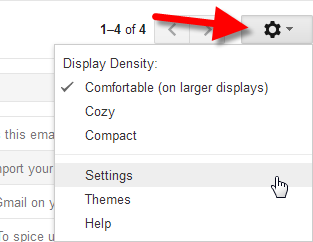
- After getting in to the settings tabbed menu, Click the “Labs” section (See the Animated GIF below) and type “undo” in the search box, Now enable the undo feature by checking enable option
You have enabled “undo” feature in your Gmail successfully, But there is one more thing left to do. We are almost there, we just need to set the Time-out, Then we are done. What is Time-out? It is a cancellation time or Undo time limit for your sent mail. If you want to unsend or undo your email, You need to do it before this time. By default, this time limit is set to 10 seconds but we can change it to 30 seconds (maximum)
- Go to General section in Settings, scroll down to find undo section where cancellation time is set to 10 seconds, Change it to 30 seconds which is maximum limit.
- Then click “Save Changes”.
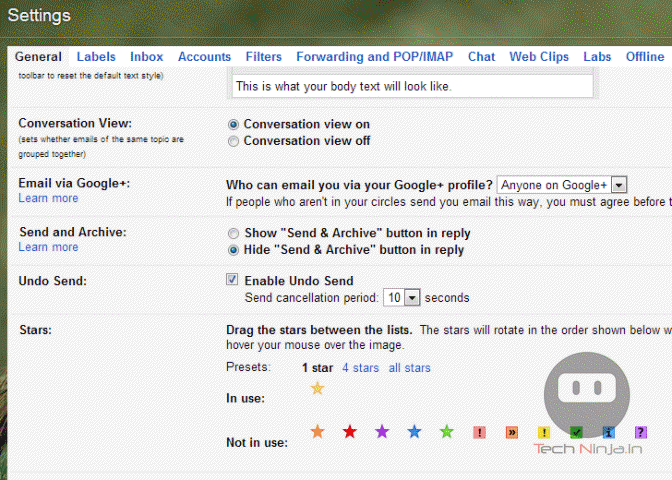
Now, you know how to unsend an email in gmail. Whenever you send a email, you can see the “undo” option (refer image below)![]()
Share the post if you find it useful…..
[author image=”https://secure.gravatar.com/avatar/0ca1ace710faa2f5e0fd6dd95bf56b3a” ]Nithesh Chakravarthi is an Engineer by education who is passionate about Blogging, Technology and Anime. He is currently managing his own blog (Tech Ninja) and pursuing his career in Networking field[/author]