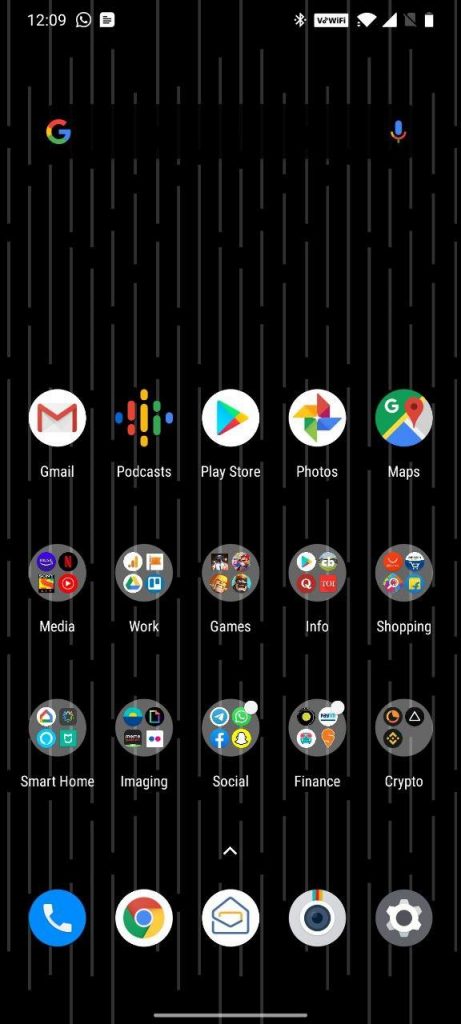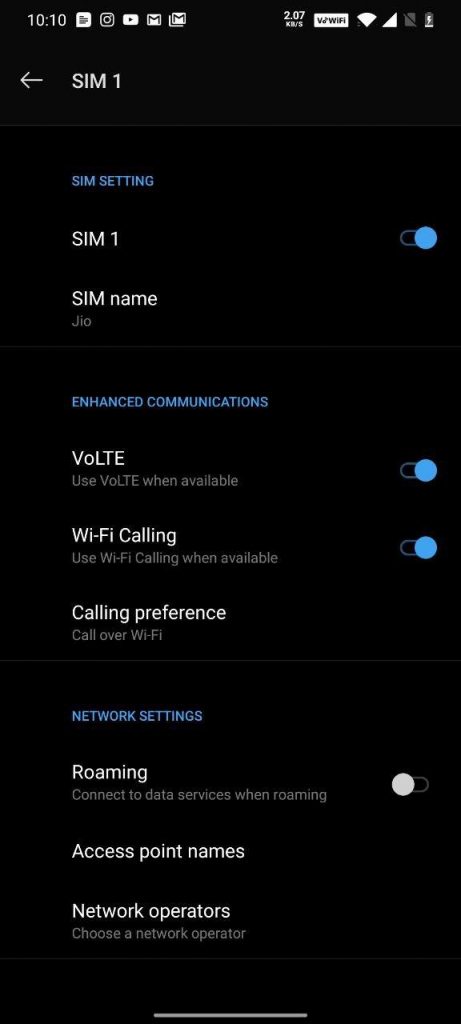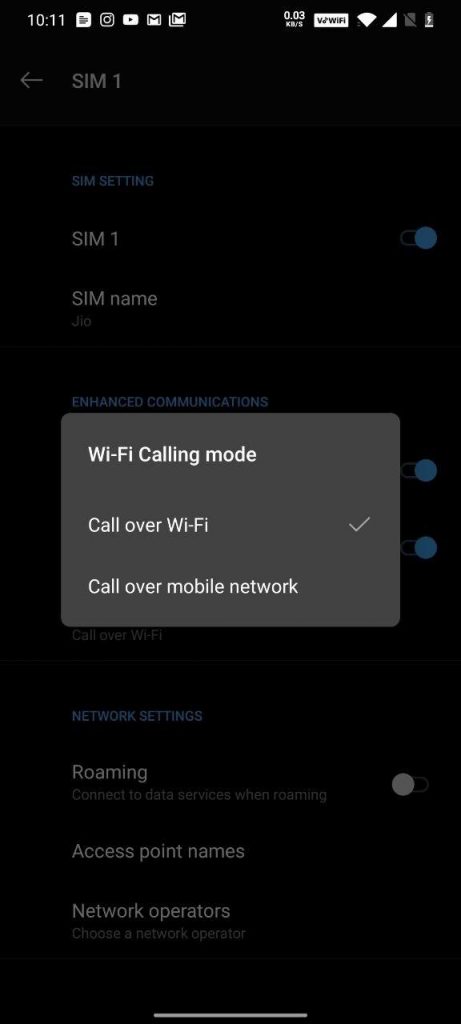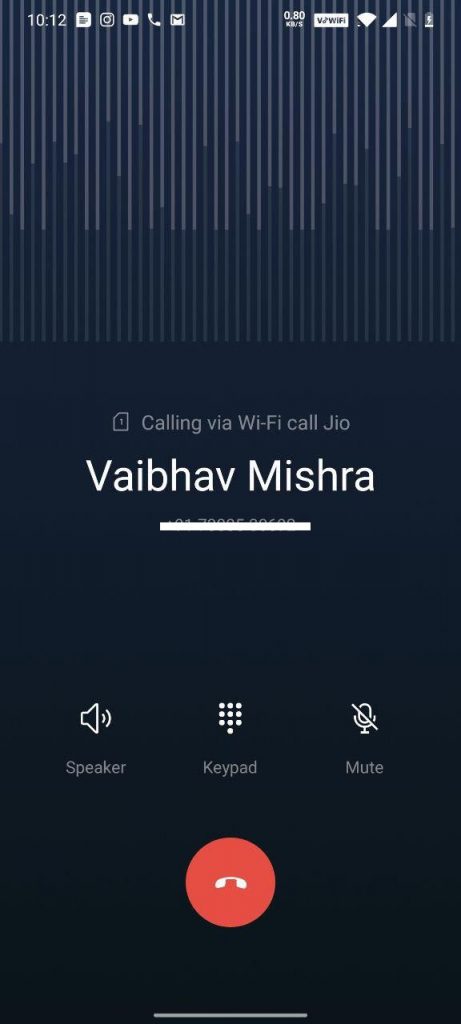Jio and Airtel are rolling out new VoWiFi service in different parts of India. The system effectively lets you make voice and video calls over Wi-Fi using an existing phone number. Calls made through this technology allows users to communicate despite poor coverage with enhanced call quality compared to VoLTE.
This move will enhance the consumer Experience for calling, or sending SMS. All the communication will be done over Wi-Fi which means less congestion on the network.
Here’s how to enable the service on OnePlus Smartphones:
- Install the One Plus Log Kit App using the link / link
- Open the Phone app and Dial *#800# to access a secret menu
- Ignore the warning pop-up and tap on Enter
- Tap OnePlus Log Kit on the top
- Scroll Down to Function Switch option
- Tap on VoLTE Switch and Tap Cancel Button
- Tap on VoWiFi Switch and Tap Reboot
- After Restarting head over to Wi-Fi and Internet Settings
- Go to Sim and Network
- Enable Wi-Fi calling under Enhanced Communications
Be Advised: Please do the above procedure at your own caution, Gizmomaniacs cannot be deemed responsible in case a user damages his/her handset. We have tried this with OnePlus 7 Pro and One Plus 7T.